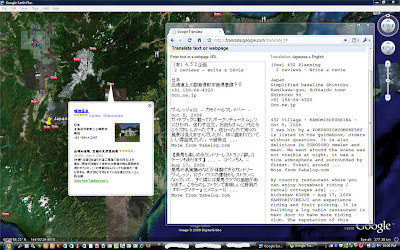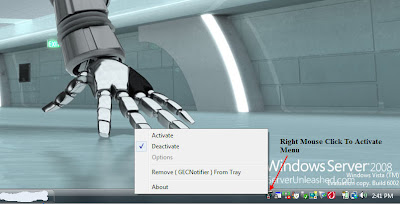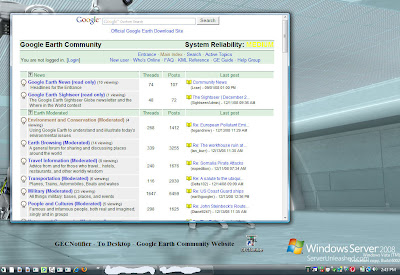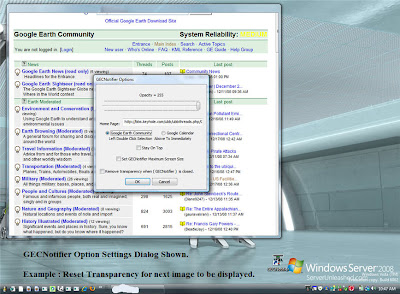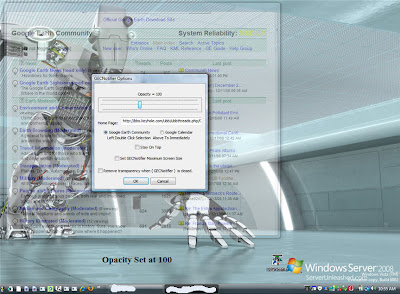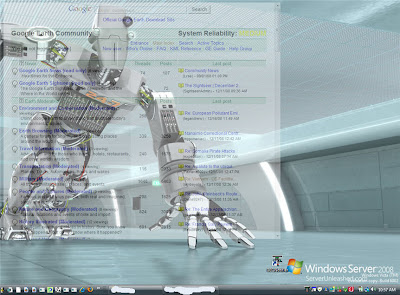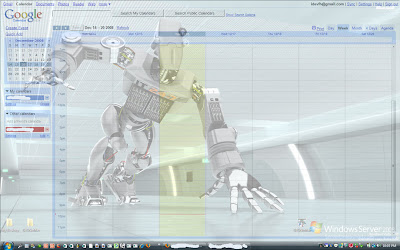Please Visit
Google's Google Earth Community
Important Notice:
All Projects Below mention are being updated to Google Earth 5.0+. I'll be posting notifications of updates on the Google Earth Community Forum: "Education Tools" Title: "IDEVFH's Tools For Google Earth".iGECGTalki
GTalk Messenger Sharing Dynamic Fly-To-Locations To Google Earth
Plus it's...
Totally FREE
Execution Instructions:
1. Start Application: From iGECGTalki Desktop icon OR iGECGTalki within the Start Menu.2. From the lower right in System Tray [ Right Mouse ]: Click icon.
3. Activate ( Google Earth ).
4. Activate ( Google's GTalk ) with a contact activated .
5. Activate ( iGECGTalki ) from popup menu.
No Adware, Spyware, Malware or any Metric Collections. No intrusive junk !
Known Issues: Need to have top menu bar to reflect current GE color background
Requirements: Both you and your contacts must have iGECGTalki installed and activated.
iGECGTalki Version Beta 1.0204091b
To Un-Install : Goto your Control Panel and select Add/Remove Programs.
Look and Find ( iGECGTalki ) in list and remove.
Look and Find ( iGECGTalki ) in list and remove.
Regards,
IDEVFH
idevfh@gmail.com