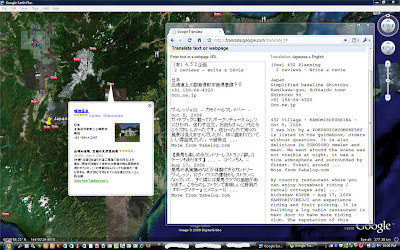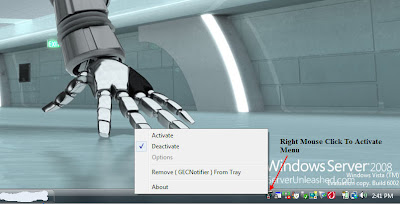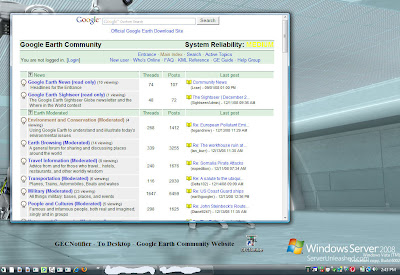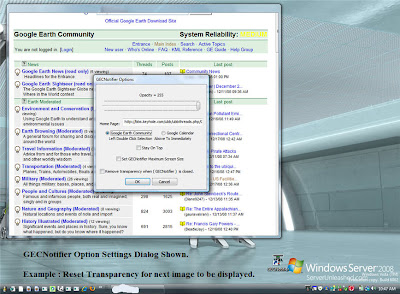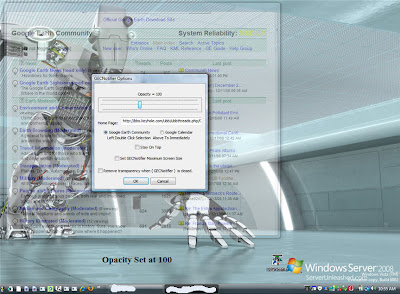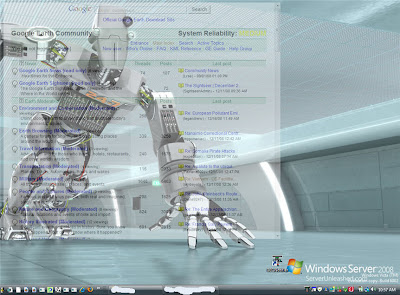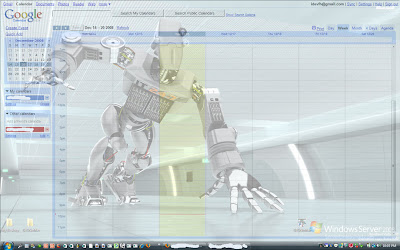uZoomGEGoogle Earth
Desktop Application To Zoom Full Screen
or
Google Earth Browser Plugin
and it's
Totally FREE
Execution Instructions:
1. Start Application: From Desktop icon OR Start Menu.
2. From the lower right in System Tray [ Right Mouse ]: Click icon.
3. Using FireFox or Microsoft's Internet Explorer launch any website supporting the Google Earth Browser Plugin.
or
Using Google Earth Desktop.4. Activate ( uZoomGE ) from popup menu.
5. Click Once on any position within the Google Earth Browser Plugin area.
6. ZOOM by means of holding the [ Ctrl ] key along with [ Left Mouse ] down to activate uZoomGE. You should be able to use the Navigational Controls of GE.
Note: In Full Zoom mode, if user has not activated the [ Ctrl ] key along with [ Left Mouse ] down to return, uZoomGE will return in ( Aprox. 30 secs ) to the normalized view within hosting web page of the Google Earth Browser Plugin or Google Earth Desktop.
No Adware, Spyware, Malware or any Metric Collections. No intrusive junk !
Known Issues: None
uZoomGE Download
uZoomGE Version Beta 1.0711081b
To Un-Install : Goto your Control Panel and select Add/Remove Programs.
Please let me know of any problems, Enjoy !
uZoomGE Version Beta 1.0711081b
To Un-Install : Goto your Control Panel and select Add/Remove Programs.
Look and Find ( uZoomGE ) in list and remove.
Please let me know of any problems, Enjoy !
Regards,
IDEVFH
idevfh@gmail.com
IDEVFH
idevfh@gmail.com