GECNotifierGoogle Earth Community
Desktop Browser Application To
or
Google Calendar
and it's
Totally FREE
Click on below image to enlarge viewing.
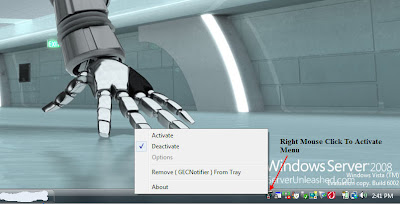
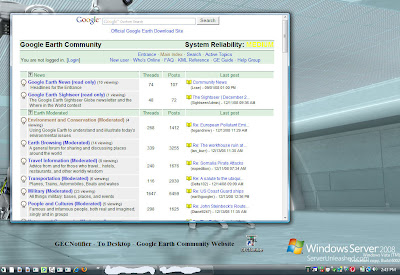
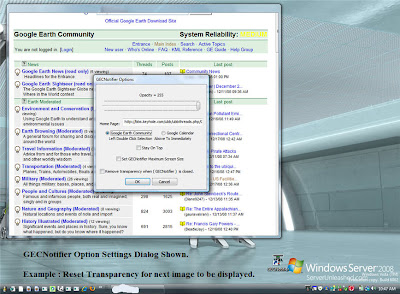
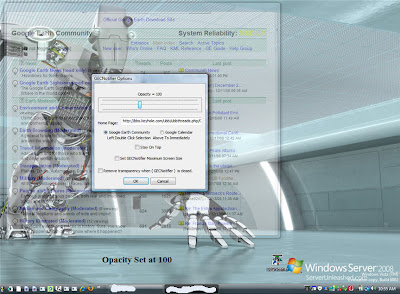
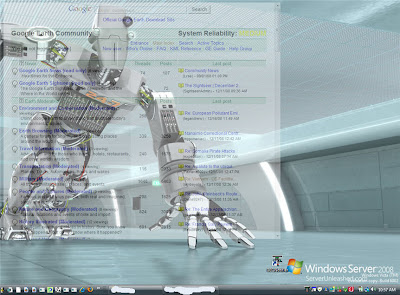
If user had chosen the Google Calendar instead of Google Earth Community
The final image is one for the Google's 'Google Calendar'
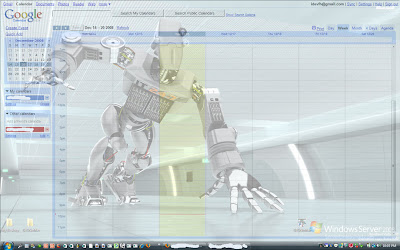
Typical Edit session to Resize or Opacity change.
1. From Desktop Icon Launch - GECNotifier to System Tray.
2. From System Tray - Activate the GECNotifier.
3. From System Tray - Launch the Options dialog.
4. Don't Close Options Dialog it yet !
5. You can drag GECNotifier window by holding and left-mouse click on the top title bar.
6. Now you can Resized or changed the Opacity.
7. Edits Complete ?
8. If complete with edits, then click [ Ok ] in the Options Dialog.
9. You can now [ Deactivate ] and [Re-Activate ] to see the fixed changes.
The GECNotifier's Browser window also can be right-moused clicked for browser options.
Note 1: Static changes to ( GECNotifier ) are onlyretained when modifying while in the [ Option Dialog ]. Placement and Resizing of ( GECNotifier ) is accomplished by[ Left Mouse ] down and grabbing any of the four corners of the window.
Note 2: When GECNotifier is 1st activated, the resize border will surround the internal browser container's. Resize border is always remove anytime the user enters the GECNotifier [ Options ].
You may retain the [ Resize Border ] wrapping by menu option [DeActivate] and then [ Activate] again.
2. From System Tray - Activate the GECNotifier.
3. From System Tray - Launch the Options dialog.
4. Don't Close Options Dialog it yet !
5. You can drag GECNotifier window by holding and left-mouse click on the top title bar.
6. Now you can Resized or changed the Opacity.
7. Edits Complete ?
8. If complete with edits, then click [ Ok ] in the Options Dialog.
9. You can now [ Deactivate ] and [Re-Activate ] to see the fixed changes.
The GECNotifier's Browser window also can be right-moused clicked for browser options.
Note 1: Static changes to ( GECNotifier ) are onlyretained when modifying while in the [ Option Dialog ]. Placement and Resizing of ( GECNotifier ) is accomplished by[ Left Mouse ] down and grabbing any of the four corners of the window.
Note 2: When GECNotifier is 1st activated, the resize border will surround the internal browser container's. Resize border is always remove anytime the user enters the GECNotifier [ Options ].
You may retain the [ Resize Border ] wrapping by menu option [DeActivate] and then [ Activate] again.
GECNotifier Version Beta 1.121081b
To Un-Install : Goto your Control Panel and select Add/Remove Programs. Look and Find ( GECNotifier ) in list and remove.
Please let me know of any problems, Enjoy !
Regards,
IDEVFH
idevfh@gmail.com
