GELTGoogle Earth
Desktop Application To
Utilizing Google Chrome Browser
and it's
Totally FREE
Click on below image to enlarge viewing.
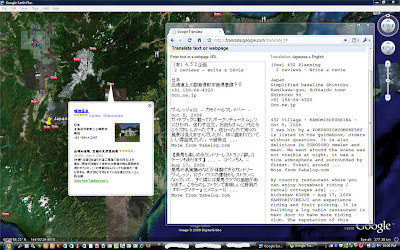 Requirements: Google Earth and Google Chrome Browser !
Requirements: Google Earth and Google Chrome Browser !Example Steps:
1. Activate Google Earth.
2. Select either GELT's Desktop Icon or from Window's Start Menu GELT to activate to the system tray.
3. In System Tray ( Right-Mouse ) click the GELT icon and choose ( Activate ) from the menu items.
4. Click on any Google Community Information Placemark or User Placemark on the Google Earth's rendering window.
*****
5. The language translator addon GELT application is now providing some UNICODE automation for the capturing of Google Earth's Placemark Data, thereby providing automated insertion into the hosted Google Translator webpage.
When a Placemark is activated the CTRL-A and CTRL-C senarios are automatically done for you within the Placemark Description. The only action required of the user is to click once with the ( Left-Mouse ) within ( Data Input Window Of The Translator ) in the Google Chrome browser. The ( Data Input Window Of The Translator ) will be automatically updated with the NEW captured Placemark Data. Next, just select preferred Language within the translation and hit the TRANSLATE button.
Note: Once you have the GELT activated with the Google Chrome browser with the Google's Translator, clicking on a Google Earth's Placemark will require you to FOLLOW THROUGH with the ( Left-Mouse ) click within the ( Data Input Window Of The Translator ) so as the new Google Earth's Placemark Data will be inserted. If this scenario is not followed the browser may just stay on visibly on top of Google Earth and will not be activated properly. If that happens, delete the Google Chrome browser and remove the GELT the from the System Tray and launch again GELT.
*****
6. Clicking any where on the Google Earth's rendering window will place the Google Chrome Browser with it's Translator in the sleep mode ready for another click on a Google Earth's Placemark instantiation.
For my testing I usually goto the country of Japan which seems to have alot of national language Placemarks. Besure to goto the Google Earth's Sidebar Layers - then select Gallery - then select ( i ) Google Community, so that there will be on Google Earth's render window the information Placemarks to testing or just trying out GELT.
Known Issues: None Reported.
Note: If an exception is created in Google Chrome, simply [ Right-Mouse ] click the GELT icon. From the menu select, Deactivate then select, Activate again.
Compatible: ( ONLY ) Google Chrome Brower
Vista : Version 2.0.156.1 and above.
WinXP : Version 1.0.154.36 and above.
1. Activate Google Earth.
2. Select either GELT's Desktop Icon or from Window's Start Menu GELT to activate to the system tray.
3. In System Tray ( Right-Mouse ) click the GELT icon and choose ( Activate ) from the menu items.
4. Click on any Google Community Information Placemark or User Placemark on the Google Earth's rendering window.
*****
5. The language translator addon GELT application is now providing some UNICODE automation for the capturing of Google Earth's Placemark Data, thereby providing automated insertion into the hosted Google Translator webpage.
When a Placemark is activated the CTRL-A and CTRL-C senarios are automatically done for you within the Placemark Description. The only action required of the user is to click once with the ( Left-Mouse ) within ( Data Input Window Of The Translator ) in the Google Chrome browser. The ( Data Input Window Of The Translator ) will be automatically updated with the NEW captured Placemark Data. Next, just select preferred Language within the translation and hit the TRANSLATE button.
Note: Once you have the GELT activated with the Google Chrome browser with the Google's Translator, clicking on a Google Earth's Placemark will require you to FOLLOW THROUGH with the ( Left-Mouse ) click within the ( Data Input Window Of The Translator ) so as the new Google Earth's Placemark Data will be inserted. If this scenario is not followed the browser may just stay on visibly on top of Google Earth and will not be activated properly. If that happens, delete the Google Chrome browser and remove the GELT the from the System Tray and launch again GELT.
*****
6. Clicking any where on the Google Earth's rendering window will place the Google Chrome Browser with it's Translator in the sleep mode ready for another click on a Google Earth's Placemark instantiation.
For my testing I usually goto the country of Japan which seems to have alot of national language Placemarks. Besure to goto the Google Earth's Sidebar Layers - then select Gallery - then select ( i ) Google Community, so that there will be on Google Earth's render window the information Placemarks to testing or just trying out GELT.
Known Issues: None Reported.
Note: If an exception is created in Google Chrome, simply [ Right-Mouse ] click the GELT icon. From the menu select, Deactivate then select, Activate again.
Compatible: ( ONLY ) Google Chrome Brower
Vista : Version 2.0.156.1 and above.
WinXP : Version 1.0.154.36 and above.
GELT Download
GELT Version Beta 1.0203091b
To Un-Install : Goto your Control Panel and select Add/Remove Programs. Look and Find ( GELT ) in list and remove.
Please let me know of any problems, Enjoy !
GELT Version Beta 1.0203091b
To Un-Install : Goto your Control Panel and select Add/Remove Programs. Look and Find ( GELT ) in list and remove.
Please let me know of any problems, Enjoy !
Regards,
IDEVFH
idevfh@gmail.com
IDEVFH
idevfh@gmail.com
